Sharing enables members of one inventory to see results from a different inventory when searching or browsing for containers. It has been designed to help in situations where separate inventories should be maintained, but visibility can be extended to other researchers.
Sharing is set on an inventory-by-inventory basis, and does not automatically set reciprocal visibility. For example, if you share your inventory with another lab, they will need to manually share their inventory back with you if the sharing is to be reciprocated.
There are three levels of sharing possible:
- Full Sharing - under this setting, members of the other inventory are able to interact with tour own data as if they were a member of your inventory themselves. For example, they can add, move, edit and delete containers in your locations hierarchy.
- Restricted sharing - when this setting has been chosen, members of the other inventory will only see a limited selection of information when searching for a chemical (name, CAS number and container size). They are also presented with contact details of administrators in your inventory. They cannot edit any information in your inventory.
- None - this setting hides your inventory completely from members of the other inventory, as if your inventory had not been shared in the first place.
Configuring Inventory Sharing
Users with Group Administrator privileges can configure sharing settings from the Inventory Management page, from the Inventory Tools menu.
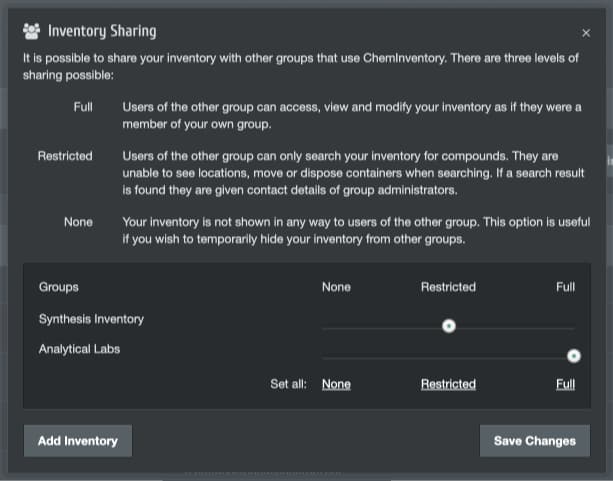
By default, the Inventory Sharing interface will list any inventories you have shared with previously or those that have set sharing with you. If your inventory is covered by a site or enterprise license, other inventories within your organization may also be displayed.
To adjust your sharing setting with another inventory, use the sliding tool alongside its name. Any changes you make to sharing settings are applied immediately. When sharing with another inventory for the first time, administrators in the other inventory will be sent an email letting them know that you have shared. They will be prompted to set reciprocal sharing, if they wish.
To add another inventory to the available list, click on the Add Inventory button in the lower left corner, then enter the email address of an administrator in the other inventory.
Other settings
When Full sharing has been set, it is possible for members of the other inventory to move containers in your inventory. This includes the ability to move containers from your inventory to their own, in effect removing the container from your locations hierarchy. If you would like to remove the ability for containers to be moved outside your inventory, navigate to the Inventory Management then click on the License & Settings button and disable the Container Movement option.
