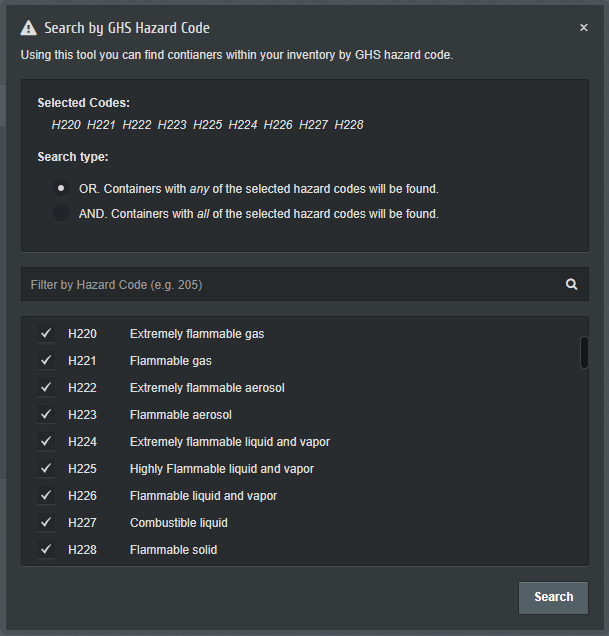ChemInventory integrates with an extensive Globally Harmonized System (GHS) database, which is updated regularly to ensure that you have access to the most up-to-date hazard information. GHS information is assigned automatically to your container records.
How is GHS Information Displayed?
GHS hazard codes and associated pictograms for specific substances are shown when you add containers from the Add a Container page, request orders from the Request Order page and view container information from the Container Information panel. In all cases, a summary is displayed which combines multiple sources of GHS information into one view.
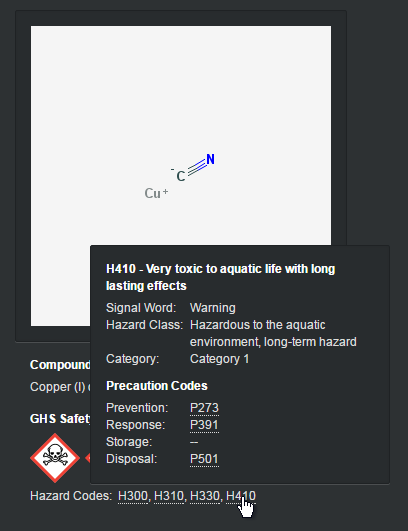
You can find out more information about hazards by clicking on each code that is displayed. A panel will be shown that includes the applicable:
- Hazard statement
- Signal word
- Hazard class
- Hazard category
- Precaution codes
You can view precaution statements by hovering your mouse over each precaution code.
Sources of GHS Information
We source GHS information directly from suppliers (including Sigma-Aldrich and Alfa Aesar) and governmental bodies (European Commission, Australian Department of Health and National Institute of Advanced Industrial Science and Technology of Japan). GHS information is also extracted automatically from any (M)SDS files that you upload to your inventory. GHS information extracted from your files is visible only to users within your inventory.
The sources of information for a substance can be seen by clicking on the View More link from the GHS safety summary.
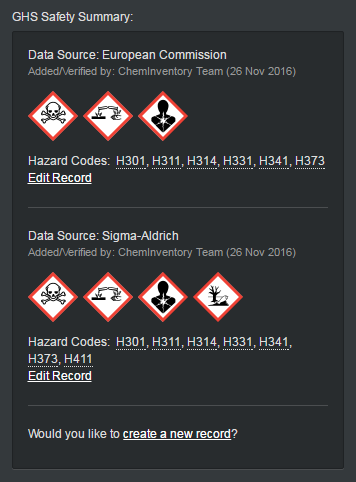
Modifying GHS information
Adding New Records
If you would like to add your own GHS information to a substance, click on the Create a new record link that is shown within the GHS safety summary. From the panel that opens, you can name an information source and select any applicable hazard codes. Pictograms, hazard identifiers and precaution information are assigned automatically using the codes you select.
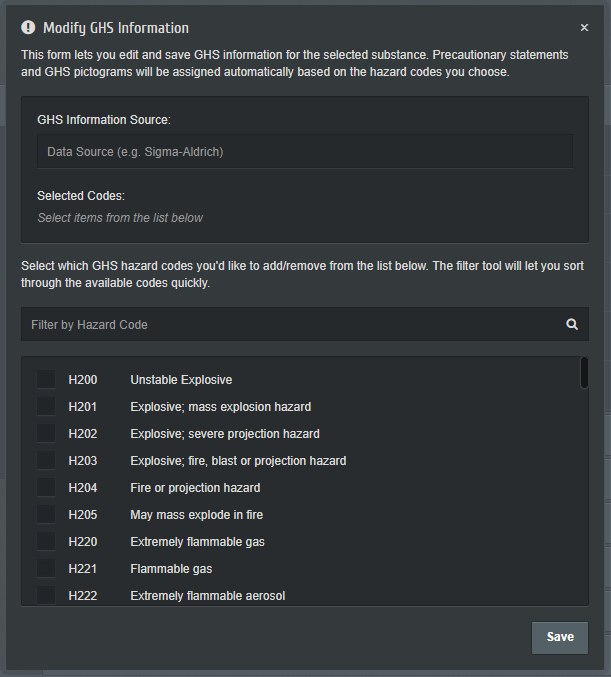
Editing Existing Records
If you notice that the GHS information for a substance requires updating, you can modify records by clicking on the Edit Record link listed in the GHS sources view. An editing panel will be shown, allowing you to modify hazard codes and sources as required.
Searching by GHS Hazard Codes
You can search your inventory by hazard code using the GHS search tool. This can be accessed from the Search page by clicking on the downwards arrow next to the Structure Search button.
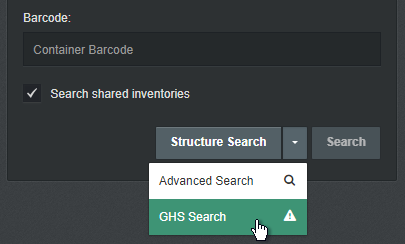
Any number of hazard codes can be selected with the GHS tool and used to find containers via two search types. When the OR type is chosen, ChemInventory will retrieve container records that match any of the selected codes. When AND is chosen, substances that match all hazard codes will be found.