The My Collection feature enables you to keep the information of multiple container records together in one place. This can be useful when conducting multiple searches, or if you wish to move or delete more than one container at a time.
A container can be added to your My Collection group by checking the checkbox alongside its entry in results tables (or using barcodes; see below). To view a list of containers currently in your My Collection group, click on the My Collection button in the top right corner of ChemInventory.
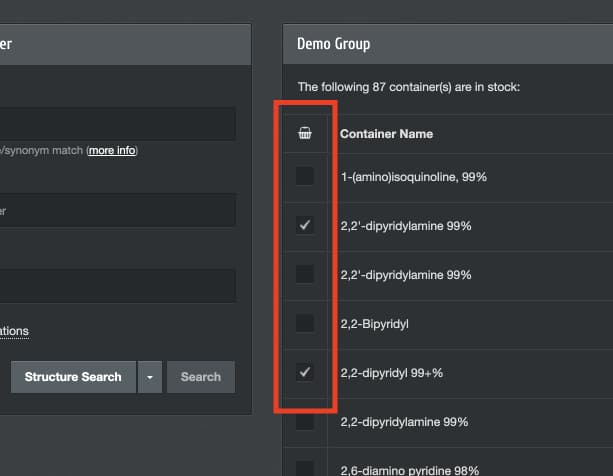
Containers added to your My Collection group will be saved between sessions, even if you sign out. To remove a container from My Collection, either uncheck its entry from the results table or use the interface options described below.
My Collection interface
The My Collection interface can be opened from the top right corner of ChemInventory. Containers in your My Collection group will be listed in together.
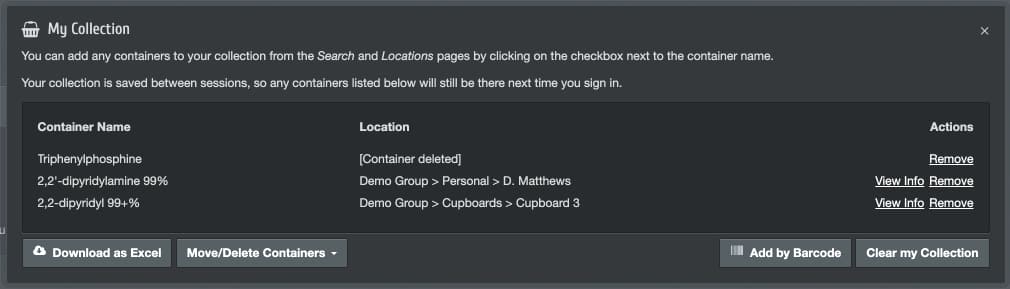
Full information about containers in your My Collection group can be accessed from this interface by clicking on the View Info link alongside entries. You can also export a full copy of information for all containers into Excel using the button in the lower left corner.
Mass actions
It is possible to move or delete all containers in your My Collection group at once, even if they are stored in different locations. To do this, click on the Mass Move/Delete button and select the action you would like to take.
Add by Barcode
The Add by Barcode interface will enable you to add multiple containers to your My Collection group using a list of barcode numbers. You can scan barcodes directly into this interface to add the corresponding containers.
Clearing My Collection
To remove all containers from your My Collection group, click on the Clear my Collection button in the lower right corner. Please note that this does not delete container records from your inventory; it only removes them from your My Collection list.
If you would like to remove only one container from My Collection, click on the Remove link alongside its entry.
