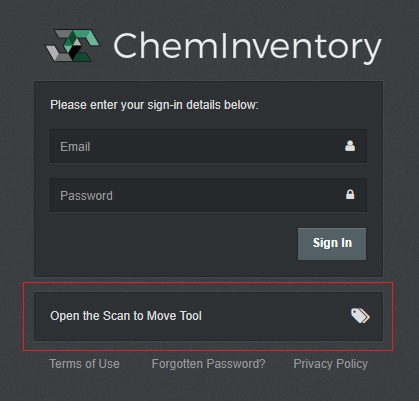The scan to move tool uses barcodes to move containers within your lab quickly and easily. It has been designed to minimize the interaction required to keep your data up-to-date, helping to maintain an accurate and current inventory.
Using the Tool
Barcodes can be scanned into the tool's interface, where they are checked against your inventory and any inventories shared with you. If a matching barcode is found, the applicable data field will be updated. For example, if you scan a location's barcode its name will be shown in the Destination Location field.
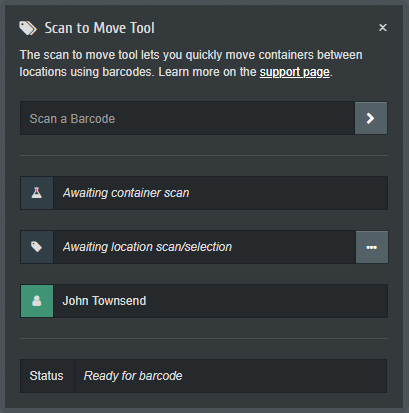
Barcodes are processed automatically by the system as they are entered. As soon as a container, destination location and active user are set, the scanned container will be moved into the chosen location. The tool will then reset the container field, ready for the next container to be scanned.
Setting a Destination Location
The easiest way to set the destination location is to scan its barcode. If your locations do not have barcodes, you can manually select a destination by clicking on the ellipsis button shown to the right of the location field.
The destination location that you set will be remembered by the tool between container scans.
Active User Selection
The active user, shown as the last of the three data fields, will be passed to the ChemInventory servers when the scanned container is processed. This person will be recorded as the user who made the move in the container's Container History view.
By default, the user currently signed into ChemInventory will be set as the active user. If user barcoding is enabled in your inventory, the active user can be changed by scanning another user's barcode.
Access from the Sign In Page
Dedicated Cloud customers can choose to make the scan to move tool available from the sign in page. This allows users on site to access the tool without needing to sign in. In this scenario, user barcoding must be enabled for all inventories.