Before someone is able to access an inventory, a user account must first be created for them. Each user account has a specific privilege level, enabling or disabling functionality available to them in ChemInventory.
A user accounts is tied to the email address entered when the account is created. There are four main privilege levels that can be assigned to a user account:
- Group Administrators have full administrative access to an inventory. They can add/edit user accounts, reset passwords, change inventory sharing options and more via the Inventory Management page.
- Order Handlers can do everything an ordinary user can do (see below), but they can also mark orders as having been placed (through whichever ordering system your organization uses) or mark them as arrived. They can also edit the locations hierarchy of your inventory.
- Users have the second most basic account type. They can search your inventory, add, move and dispose containers, edit container information and request orders. They cannot mark orders as placed or arrived.
- Read-Only users can only view information in your inventory. They cannot edit any data, request orders or add containers.
If an inventory is covered by a site or enterprise license, then user accounts can also be granted additional rights independently of the privilege level within an inventory. These are Site Administrator and Enterprise Administrator rights. More information about these privileges can be found on the site support and enterprise support pages.
Within a site or enterprise license, users can be granted access to more than one inventory. The privileges granted to user accounts are specific to each inventory they have access to; privilege levels do not carry over between inventories.
User Authentication
By default, ChemInventory is configured for users to sign into the system using the email address linked to their account, and a password. These details are entered on the sign in page.
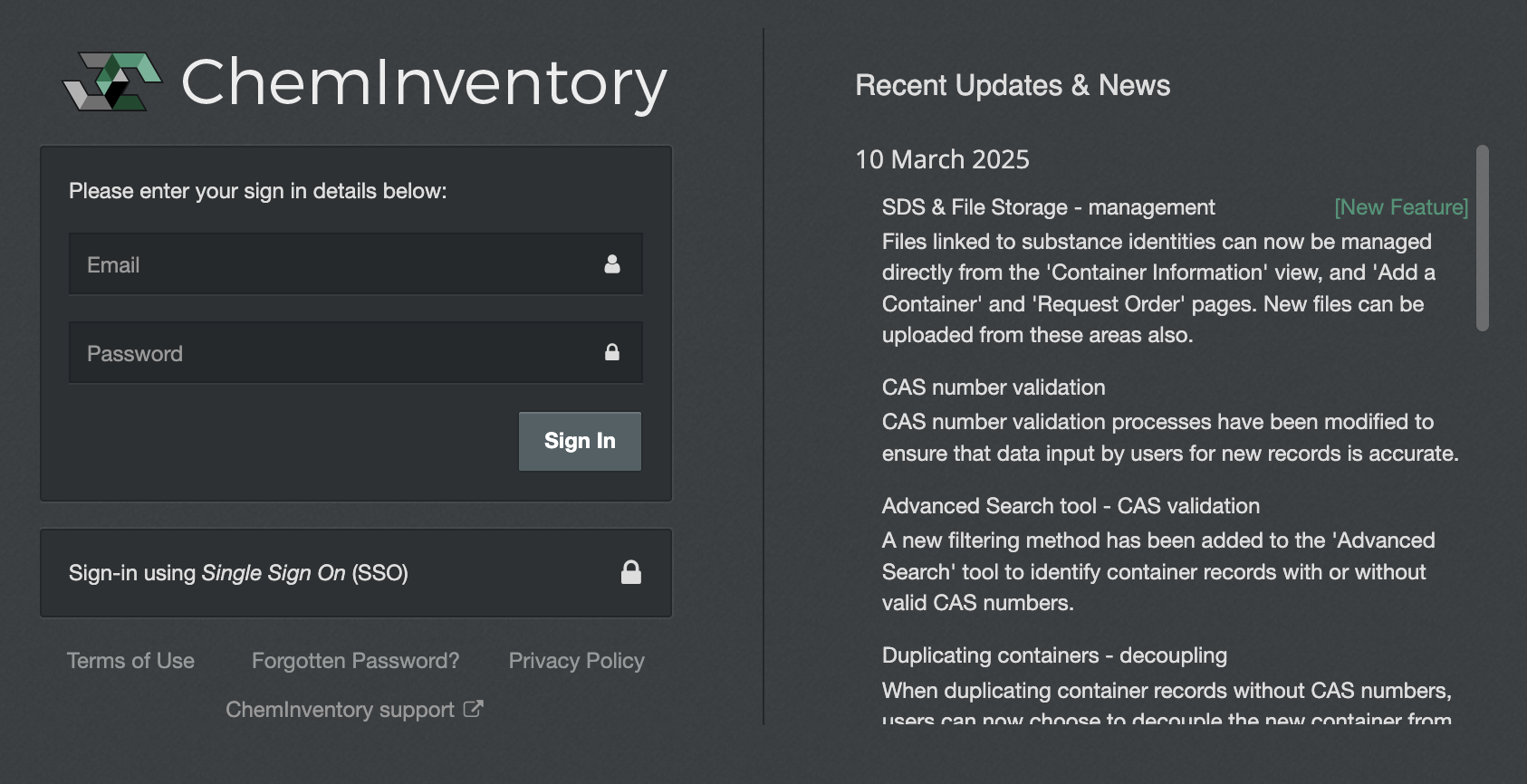
It is also possible to integrate ChemInventory with a Single Sign On (SSO) system, such as Active Directory or Shibboleth, which moves the handling of user passwords from ChemInventory's servers to your organization's IT network. ChemInventory can be integrated with any SAML 2.0 compatible SSO package.
User account management
User accounts within an inventory can be managed from the Inventory Management page, by an existing user with Group Administrator privileges. An inventory must always have at least one user with Group Administrator privileges.
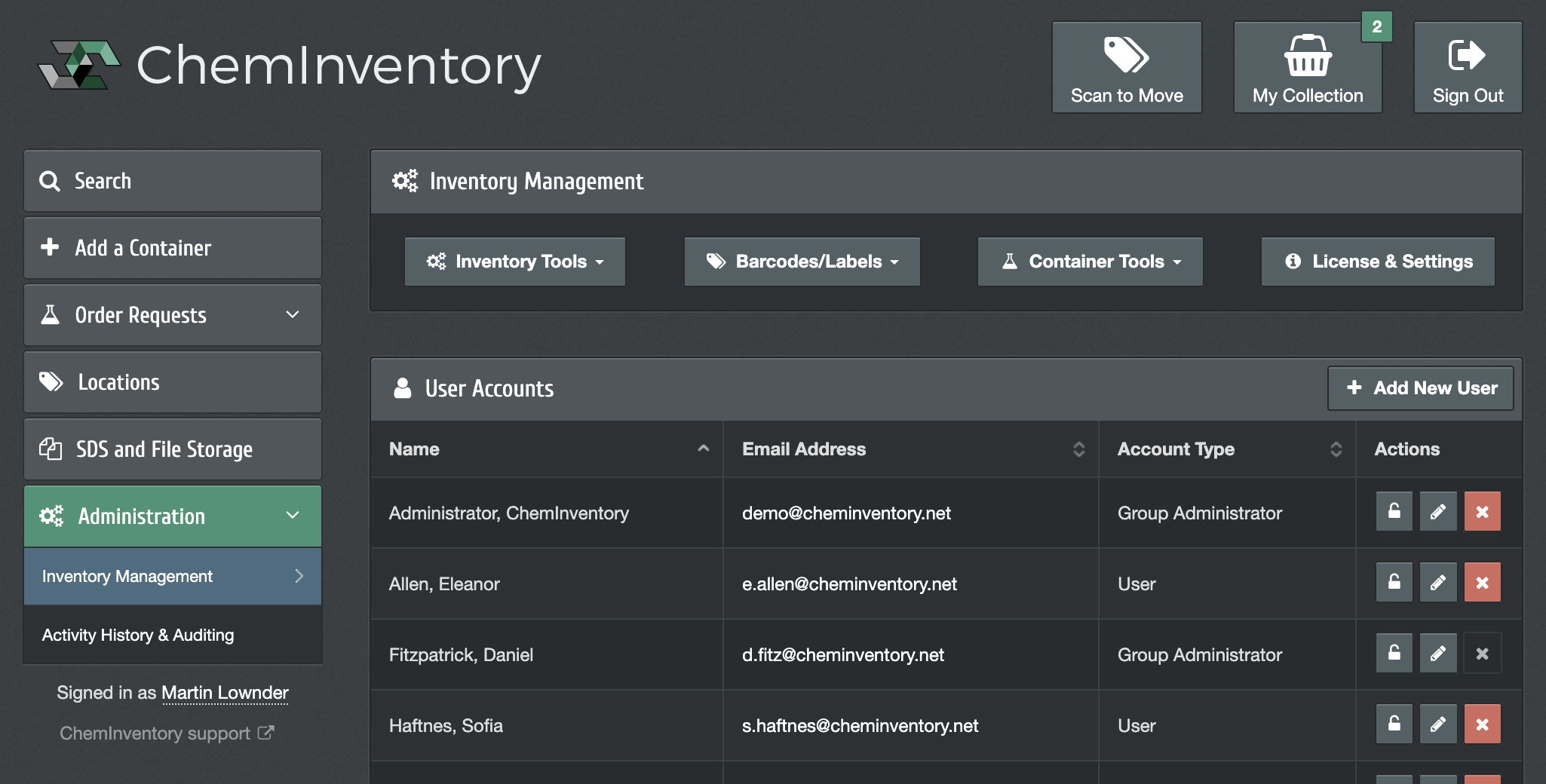
Creating a new user
An account for a new user can be created by clicking on the Add New User button which appears at the top of the user list. During the creation process, you will be prompted to enter in the user's email address, first name and last name. You will also be prompted to select a privilege level for the new account (it's account type).
If SSO authentication has been enabled for your site license, then you will also be able to select how the user will sign into your inventory. This can be by either SSO (default) or a standard email address and password combination.
When a new account is created that does not authenticate via SSO, ChemInventory will email the user with a sign-in link. When this link is used for the first time, the user will be prompted to set their own password.
Editing user accounts
It is possible to modify existing user accounts in your inventory by clicking on the pencil button to the right of the user entry. From the editing interface, the user's first name, last name and email address can be modified. The privilege level associated with a user account can also be modified. Any changes made to privileges come into effect immediately.
Deleting a user
If you would like to remove a user's access to your inventory, click on the red delete button alongside their entry in the user table. After confirming the account deletion, access is revoked immediately.
