Users with Group Administrator privileges are able to access the Inventory Management page where they can create accounts for users in their inventory, configure inventory-wide settings, and access other administrative functionality.

Inventory Management page
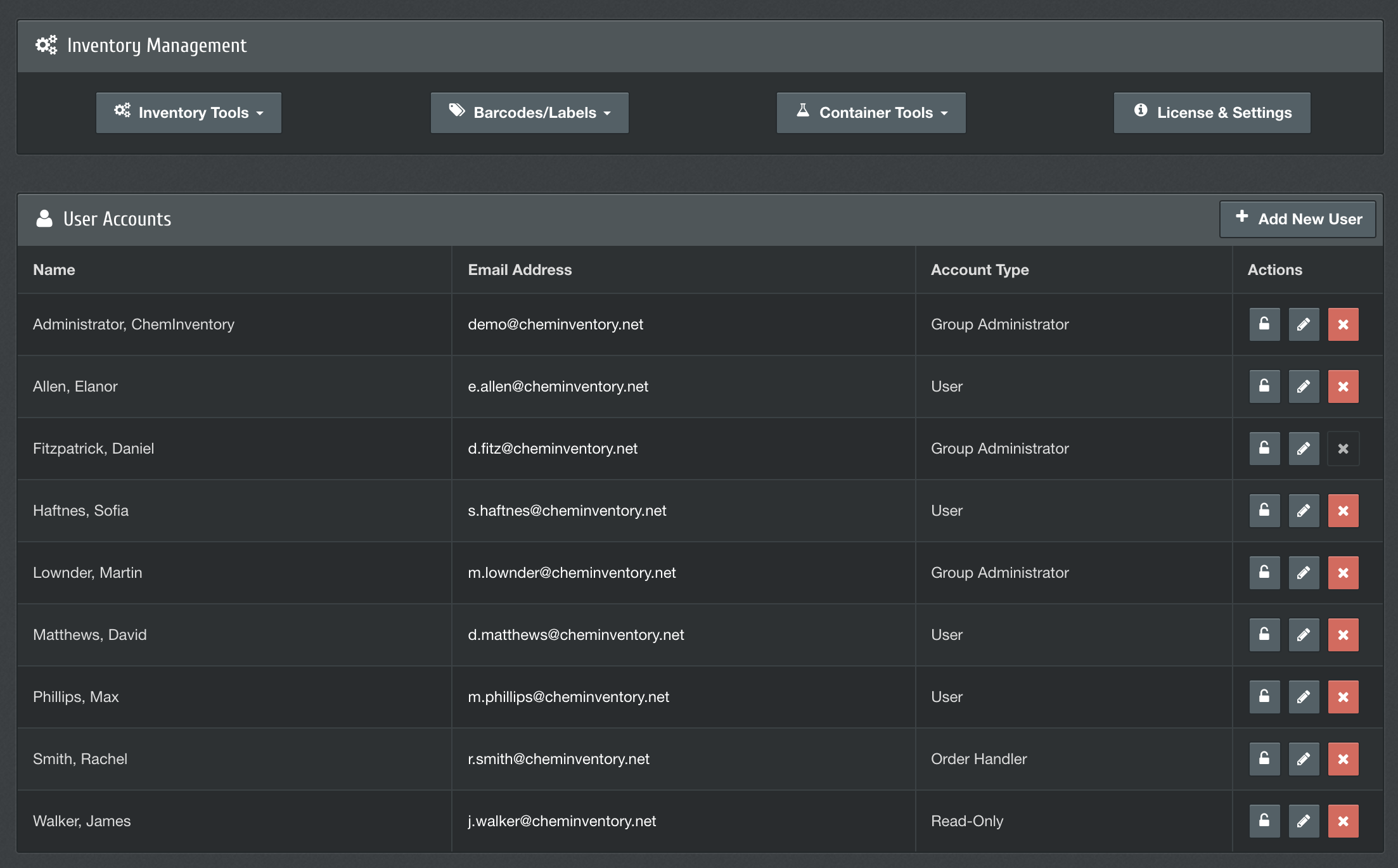
Managing user accounts
The lower section of the Inventory Management page will list all user accounts which can access your inventory. As an administrator, you can add new users to this list, reset passwords for existing users (if not using SSO), modify accounts and delete access from this page. For more information about user account management, refer to the managing users support page .
If your inventory is within a site license, site administrators within your organization are also able to create and manage user accounts in your inventory. This includes resetting passwords, modifying privilege level, etc.
Inventory Tools menu
The Inventory Tools menu lists functions which can help with the management of your inventory.
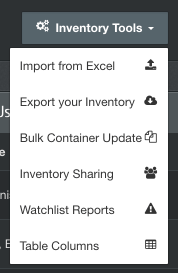
Import from Excel
This tool enables you to add new container records in bulk by uploading an Excel file. More information about the Excel import tool can be found on its support page .
Export your Inventory
The Excel export tool will produce an Excel file listing all information saved in your active inventory, including chemical structures (in the SMILES format) and custom field values. This can be a useful function if you would like to save snapshots of your inventory periodically or maintain your own backups. It can also be used to export a copy of your inventory into a non-proprietary format if you wish to stop using ChemInventory and migrate to a new inventory system in future.
Bulk Container Update
This tool can be used to make changes to multiple container records at at time through an Excel file. More information about the bulk update tool can be found on its support page .
Inventory Sharing
ChemInventory has built-in sharing capabilities which enable users in one inventory to see results from another when searching. The Inventory Sharing button will open a panel where sharing settings can be customized for your inventory. More information about inventory sharing can be found on the sharing support page .
Watchlist Reports
The Watchlist Reports tool enables you to generate summaries of any chemicals in your inventory which appear on pre-defined lists, such as the Chemical Weapons Convention Schedules 2 and 3. More information about regulatory reporting in ChemInventory can be found on the watchlist reports support page .
Table Columns
It is possible to customize the layout of information displayed in search results tables for users in your inventory, such as adding a custom field. If you would like to make changes to the default arrangement, please refer to the customizing tables support page .
Barcodes/Labels menu
Functions relating to the creation and management of barcodes can be found on the Barcodes/Labels menu.
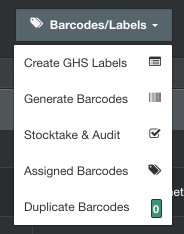
Create GHS Labels
GHS-compliant labels can be created for any container in your inventory using ChemInventory's GHS label generator. A support guide is available which describes how the tool can be used.
Generate Barcodes
The barcode generation tool allows you to create unassigned barcodes in bulk, suitable for printing onto sheets of peel-off labels (such as address labels). More information about the tool can be found on its support page .
Assigned Barcodes
The assigned barcodes tool allows you to download an Excel document which details the barcode values currently in-use in your inventory. This includes barcodes assigned to containers, locations and users.
Duplicate Barcodes
It is important that the assigned barcode numbers in your inventory are unique and that they are not saved to more than one item at a given time. The Duplicate Barcodes tool can be used to identify barcodes which have been assigned to multiple items. The number of duplicates identified by ChemInventory, if any, will be shown in the menu directly. To help prevent duplicate barcode issues arising, a warning will be displayed if a user attempts to assign a duplicate barcode to an item, such as a container.
If your inventory is within a site or enterprise license, the behavior of the duplicate barcodes checking tool in ChemInventory can be customized by your site administrators. Depending on the setting chosen, the tool may identify duplicates across multiple inventories even if the affected barcode values are unique in your inventory.
Container Tools menu
Settings and tools relating to container data management are listed on the Container Tools menu.
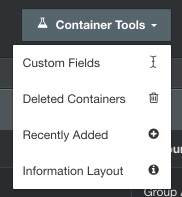
Custom Fields
If you would like to create additional fields in your inventory, to store information alongside the range of default fields, please refer to the custom fields support page .
Deleted Containers
When a user deletes a container, its record is removed from you active inventory, which prevents it being listed in search results for example. However, the information for deleted containers is saved permanently in your inventory database to aid with safety auditing and regulatory compliance. Administrators can view or export information for deleted containers from this menu item. It is also possible to reverse container deletions, restoring records to your active inventory.
Recently Added
The Recently Added panel will list any container records which have been added to your inventory within the previous 30 days. The user which created the record, along with its creation date/time, will be shown.
Information Layout
The Container Information panel can be opened by users in your inventory to view all information saved against a container record. The Information Layout tool can be used to customize the arrangement of fields on this panel. The arrangement is set for your inventory, affecting all container records in your database.
It is also possible to create collapsible groups for information fields. For example, this can allow you to configure ChemInventory to display thematic fields alongside each other (such as local safety information).
License & Settings
From this panel, some settings can be configured on an inventory-wide basis which affect core functionality in ChemInventory. This includes the ability to restrict whether members of your team with User privileges are able to delete container records, and prevent containers being removed from your inventory with other inventories you have set 'Full' sharing with.
It is also possible to clear out your inventory database, which deletes all container records and your locations hierarchy, by clicking on the Empty Inventory link. You will be prompted to confirm that you would like to process the deletion before this occurs.
Purchasing a license
For inventories covered by an individual inventory license, it is possible to renew or upgrade your license from the License & Settings panel. Payment can be made by credit/debit card online. More information about license management can be found on the licensing support page .